Easily perform percentage subtraction with our precise and user-friendly online calculator. Whether you're adjusting budgets, solving math challenges, or analyzing data, this tool simplifies the task for you. Forget manual calculations and achieve accurate results quickly with our efficient calculator.
Subtracting a percentage from a number is a simple process that helps you find the reduced value. Let's learn how to do it step by step!
When you subtract a percentage from a number, you are reducing that number by a certain portion of itself. It's like applying a discount to a price!
To begin, you'll need two things: the original number and the percentage you want to subtract. For example:
To work with percentages in calculations, convert the percentage to a decimal by dividing by 100:
Decimal = Percentage / 100
In this example: Decimal = 15 / 100 = 0.15
Now, multiply the original number by the decimal to find the amount to subtract:
Amount to Subtract = Original Number × Decimal
In our example: Amount to Subtract = 200 × 0.15 = 30
Finally, subtract the calculated amount from the original number to find the new, reduced value:
New Value = Original Number - Amount to Subtract
In this case: New Value = 200 - 30 = 170
Formula is =A2-(A2*B2/100), where A2 is the number, and B2 is the percentage.
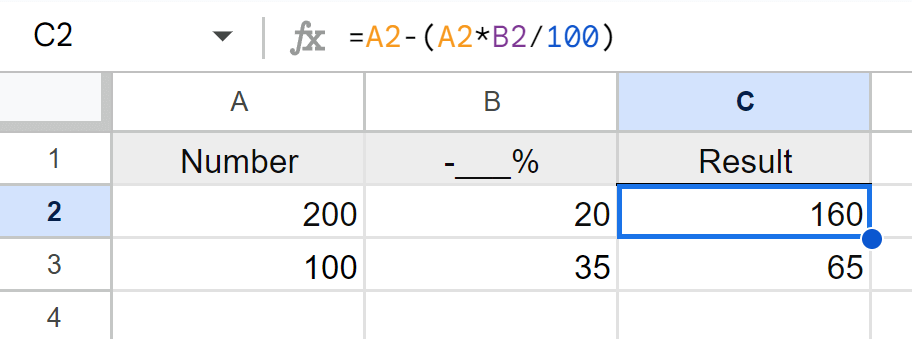
If you'd like to subtract a percentage from a number using Windows Calculator, follow these simple steps. For this example, we'll subtract 30% from 150.
Press , type , and press to open the Calculator.
Type into the Calculator.
To subtract 30%, follow these steps:
After pressing , the Calculator will display , which is the result of subtracting 30% from 150.
Scenario: A product costs $100, and you get a 20% discount.
Calculation: Subtract 20% from $100.
$100 × 0.20 = $20 (Amount to Subtract)
$100 - $20 = $80 (Discounted Price)
Result: After a 20% discount, the final price is $80.
Scenario: A car that originally costs $25,000 is on sale with a 15% price reduction.
Calculation: Subtract 15% from $25,000.
$25,000 × 0.15 = $3,750 (Amount to Subtract)
$25,000 - $3,750 = $21,250 (Reduced Price)
Result: After a 15% price reduction, the car costs $21,250.
Scenario: Your annual salary of $50,000 is reduced by 10% due to company cutbacks.
Calculation: Subtract 10% from $50,000.
$50,000 × 0.10 = $5,000 (Amount to Subtract)
$50,000 - $5,000 = $45,000 (New Salary)
Result: After the deduction, your new annual salary is $45,000.
Scenario: You weighed 80 kg and lost 5% of your body weight through a fitness program.
Calculation: Subtract 5% from 80 kg.
80 × 0.05 = 4 kg (Amount to Subtract)
80 - 4 = 76 kg (New Weight)
Result: After losing 5%, your new weight is 76 kg.
Scenario: A laptop worth $1,200 depreciates by 25% after one year.
Calculation: Subtract 25% from $1,200.
$1,200 × 0.25 = $300 (Amount to Subtract)
$1,200 - $300 = $900 (Depreciated Value)
Result: After depreciation, the laptop is worth $900.
| Number | Percentage to Subtract (%) | Result |
|---|---|---|
| 100 | 23 | 77 |
| 200 | 10 | 180 |
| 150 | 15 | 127.5 |
| 80 | 25 | 60 |
| 300 | 30 | 210 |
| 400 | 12 | 352 |
| 500 | 5 | 475 |
| 250 | 18 | 205 |
| 600 | 20 | 480 |
| 90 | 50 | 45 |
| 120 | 40 | 72 |
| 75 | 33 | 50.25 |
| 1000 | 10 | 900 |
| 850 | 7 | 790.5 |
| 300 | 60 | 120 |
| 180 | 22 | 140.4 |
| 210 | 15 | 178.5 |
| 400 | 50 | 200 |
| 500 | 25 | 375 |
| 45 | 75 | 11.25 |